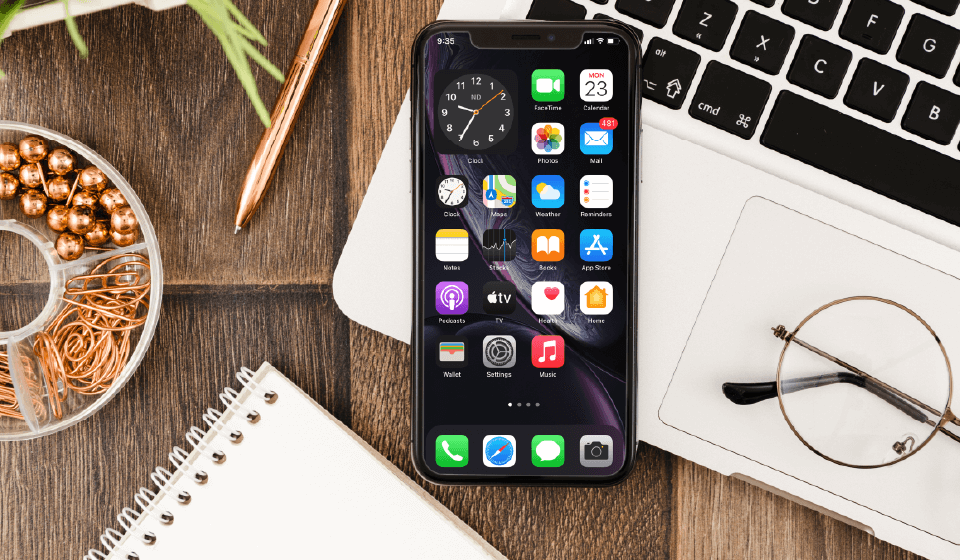While the App Store has over a million apps, it isn’t always that easy for an app to get on with it. Your iPhone would not think twice about trusting the App when you upload it from the Apple App Store. If Mobile Device Management (MDM) installs an app, trust is automatically created. When you manually download an app, you need to think twice and have to build trust manually. To manage the apps, Apple recommends that you use an MDM solution. This technique is safe and needs no user interaction.
We’ll go over how to manually trust an iOS “Enterprise App” in today’s article. These apps are developed by businesses for internal use. As stated, Apple has not checked these applications, indicating a greater risk that there may be some fraud involved. These apps can be dangerous for your phones and jeopardize both their functionality and your data. We are sure you don’t want that to happen. However, regardless of the kind of App that you are dealing with, here are some details that could help you with how to trust an app on the iPhone.
Steps to Trust an App on iPhone
1. Process after download and installation
Once you download and install the App you want, you see a message that you do not trust the iPhone app developer, and your device does not authorize the App. One can surely ignore the notice, but your device won’t let you access the application.
2. Change the settings
We can guide you stepwise on how to make an app trusted on iPhone. Check the settings of your phone and navigate to “General Profiles & Device Management.” Under that, you will see the “Enterprise App,” where you will find a profile of the app developer.
3. Developing the Trust
Click on the name of the developer’s profile under the “Enterprise App” heading to determine trust for this developer.
4. Receive a confirmation
Upon following these steps, you will receive a confirmation notification. Once you trust this profile, the best thing is you can manually install the apps from the same app developer and immediately get access to them. Until you use the Delete App button to remove all developer applications, the developer remains trustworthy.
By following the steps, you will know how to trust an app on your iPhone. Make sure your device is connected to the Internet so that you can verify the developer’s certificate while developing the trust. If you’re behind a firewall, make sure it’s configured to allow HTTPS:/ppq.apple.com connections. When you establish trust in an app, the system shows “Not Verified” instead of not linked when not connected to the Internet.
Connect to the Internet to use the App and press the Verify App button. After you first check an app, you need to check your iPhone, iPad, or iPod touch regularly to maintain faith. You will see a notification that the verification expires shortly if you cannot check it again. Link your computer to the Internet to maintain trust, tap the Verify application button, or launch your App.
So, for any single app that you haven’t downloaded directly from the App Store, be extremely cautious. It would also be best if you uninstalled all of their applications from your iPhone if you ever want to remove a developer from the trusted list.
Risks of Using Third Party Apps
As we saw, building trust for an Enterprise App is quite simple; however, it is not easy as it looks. For applications that come from sources other than the App Store, there is always a certain amount of uncertainty, so the phone makes you jump through a few barriers to make it difficult to trust such an app mistakenly.
Be very vigilant about which apps you trust. However, now you know exactly what to do if you are unsure how to trust an app on an iPhone.